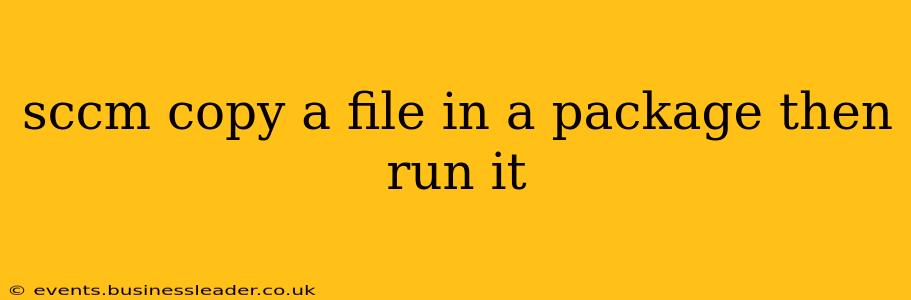Deploying applications and configurations through SCCM (System Center Configuration Manager) often requires more than just installing an executable. Many scenarios involve copying files to specific locations and then executing them. This guide outlines how to achieve this using SCCM packages, providing a robust and reliable solution.
Understanding the Process
The core concept involves creating an SCCM package containing the necessary file and then utilizing a script (typically PowerShell) within a program to copy the file to its destination and then execute it. This approach offers several advantages:
- Centralized Management: All necessary files are packaged within SCCM, simplifying deployment and maintenance.
- Error Handling: Scripts allow for error checking and logging, improving reliability.
- Flexibility: You can customize the process (e.g., file permissions, execution parameters) through scripting.
- Rollback Capability: While not inherent to this method alone, proper scripting can support rollbacks if errors occur.
Creating the SCCM Package
-
Gather Files: Collect all necessary files, including the file to be copied and any supporting scripts or executables.
-
Create a Package: In the SCCM console, navigate to Software Library > Application Management > Packages. Click Create Package.
-
Specify Source: Choose a network share as the source for your package. This share must be accessible by the target devices. Important: Ensure the source files have the correct permissions. The SCCM account requires read access, and the target device's user account must have sufficient write permissions to the destination.
-
Add Files: Add the files you gathered in step one. This includes your executable and any script you'll use for file copying.
-
Create Program: After creating the package, you'll create a program within this package that will execute your script. This is the crucial step where the file copying and execution are defined. Within the program settings, you will specify:
- Name: A descriptive name for your program (e.g., "Copy and Run MyFile").
- Command Line: This is where your script (e.g., PowerShell) will be called. Example (adjust paths as needed):
powershell.exe -ExecutionPolicy Bypass -File "\\path\to\your\copy_and_run.ps1"- Working Directory: Set this to the directory where the script will be extracted.
The PowerShell Script (copy_and_run.ps1)
This script demonstrates the core logic. Adapt it to your specific needs. Remember to replace placeholders with your actual paths and file names.
# Set variables
$sourceFile = "$env:ProgramFiles\MyApplication\myfile.exe" #Location after extraction by SCCM
$destinationFile = "C:\MyFolder\myfile.exe"
#Check if the destination directory exists; if not, create it.
if (!(Test-Path -Path (Split-Path -Path $destinationFile -Parent))) {
New-Item -ItemType Directory -Force -Path (Split-Path -Path $destinationFile -Parent)
}
# Copy the file
Copy-Item -Path $sourceFile -Destination $destinationFile -Force
# Run the file
Start-Process -FilePath $destinationFile -Wait -Verb runas #Run as admin if needed.
Troubleshooting Tips
- Access Rights: Ensure the SCCM account and the user account on the target machine have the appropriate read/write permissions for the source and destination paths.
- Pathing: Double-check all file paths within the script and the SCCM program settings. Incorrect paths are the most common cause of errors.
- Error Logging: Add error handling to your PowerShell script to provide detailed diagnostic information.
- Execution Policy: Adjust the PowerShell execution policy as necessary to run your script (e.g.,
-ExecutionPolicy Bypass). - Admin Rights: If the application requires administrator privileges, use
-Verb runasin yourStart-Processcommand.
Further Considerations
- Deployment Type: Consider using an application instead of a package for more advanced deployment features and better management.
- Software Updates: If the file needs updating, you'll need to update the package and redeploy.
- Security: Always adhere to best practices for security when deploying applications and scripts.
By following these steps, you can effectively copy a file within an SCCM package and execute it on your target devices, resulting in a streamlined and manageable deployment process. Remember to adapt the provided scripts and paths to accurately reflect your specific environment and application requirements.